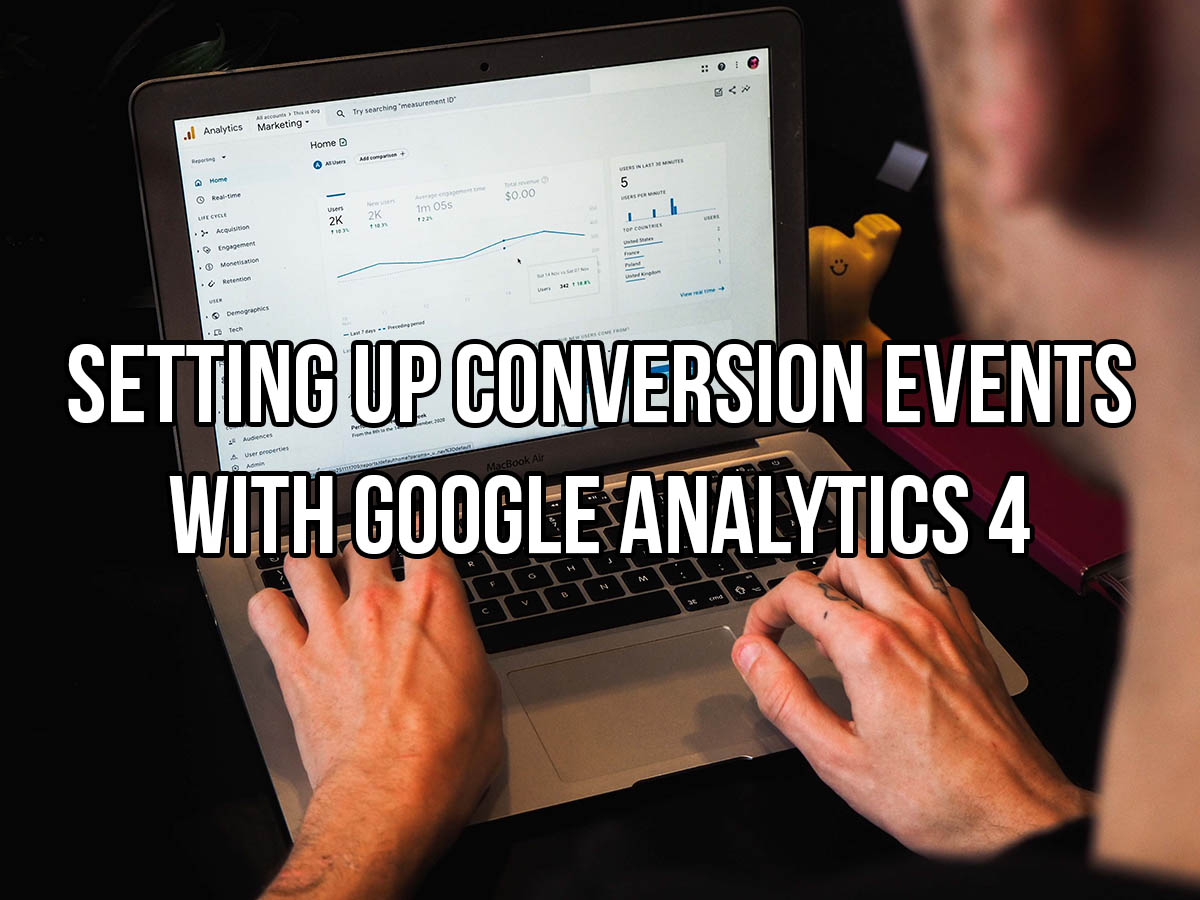Google’s next-gen analytics tracking, GA4, will be required to be used for tracking starting July 2023. GA4 is completely events-based, meaning every possible activity you can track is now tracked as an event.
If you have not yet prepared for the Google Analytics 4 switch, there’s no better time than now to either take care of it on your own, or hire a professional who can relieve the stress of having to deal with it on your own.
Once your site is switched over to using Google Analytics 4, you’ll have to get up to date with how to create custom events for tracking data and conversions. As mentioned, GA4 is completely events-based. That means all of your older conversions and tracking events will need to be rebuilt.
One of the easiest events in GA4 to set up is conversion form tracking with a unique thank you URL. The steps to build this event are quite straightforward.
Log in to your Google Analytics Dashboard, select the property you wish to create a new event on, and in the left-hand menu, navigate to Configure.
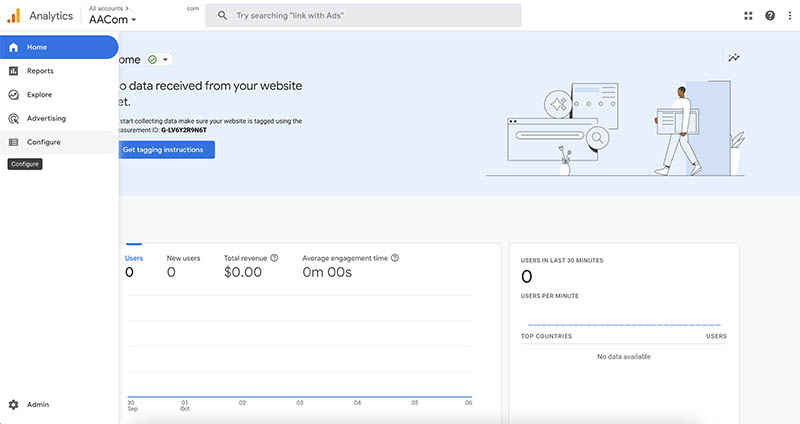
Once you navigate to this page, you’ll automatically be loaded into the Events page. This page may show you an existing list of events, if there are any, or it may not list any.
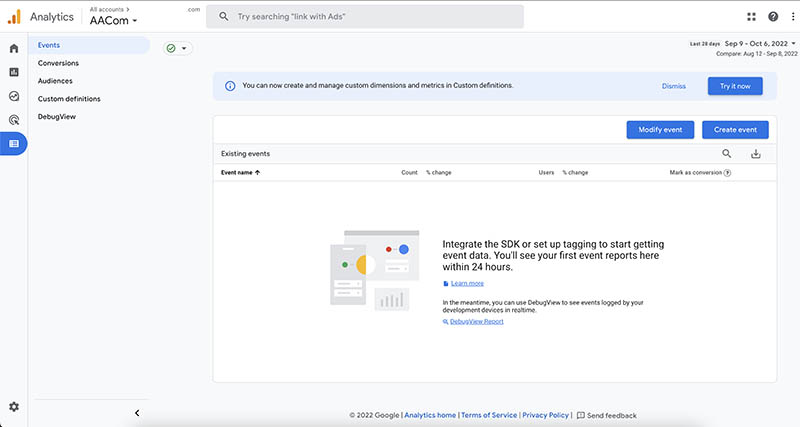
No matter what, you’ll want to click Create Event. This will load another page, where you will again have to click Create to actually build the event.
From there, it will load the event configuration page. There are multiple settings on this page.
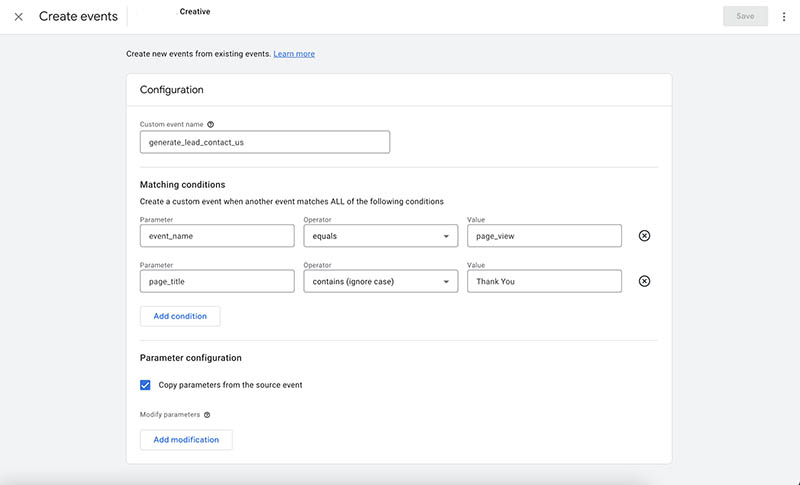
Name: Name this event something that will match the conversion. It does not accept spaces, so you will have to use underscores.
Matching Conditions: This is where you build the conditions that will trigger the conversion event. Seeing how we’re building a form tracking event with a unique thank you page, you’ll need to build in two parameters.
The first parameter declares what the event is, in this case, we want the event to be a page view. So the parameter will be:
event_name equals page_view
This tells Google to record an event when a specific page is viewed. Which leads us into our second step, declaring the page that we want viewed.
page_title contains (ignore case) Thank You
This tells Google that when a page is viewed with the title Thank You, to record the event as having occured.
Finally, ensure that Copy parameters from the source event is checked.
Once you’re all set, just hit save and you’re all set with building the conversion event. However, that’s not all you have to do. Go to your website and go through the steps of your contact form.
Now we’ll need to set the event we just created as a conversion. Navigate to Configure again. You should see the event you created, generate_lead_contact_us, in the report. Simply toggle the Conversion Event toggle to On and all future events that match that event will be treated as a conversion!
Simple, right?
If this seems like too much work for you to take care of, 3PRIME’s SEO professionals are ready to talk to you about making sure your business is ready for the switch to GA4.