The LENS Dashboard
How to Use Your LENS Dashboard
The LENS Dashboard is one of our favorite features about LENS. It is a highly detailed and data driven dashboard to give you access to a massive amount of analytics and data as to how your business is performing on the web. However, with how much data is shares, it can be a bit confusing looking through it.
So let’s jump in to the LENS Dashboard!
The first page you’re greeted with is a simple summary page. Here, you have two ways to access each of the different portions of the Dasboard. You can click any of the icons on the main screen or you can access the different portions by clicking the icons in the purple, expandable, navigation bar on the left.
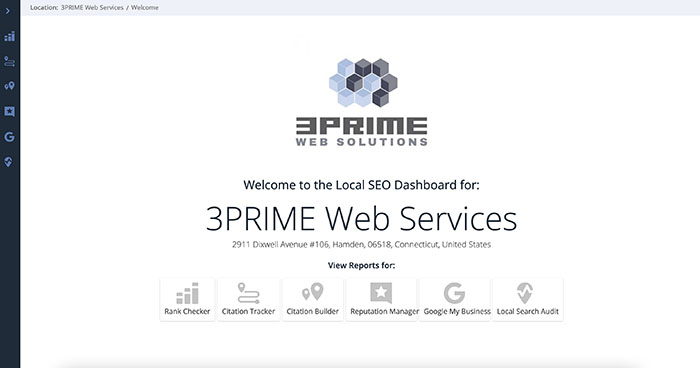
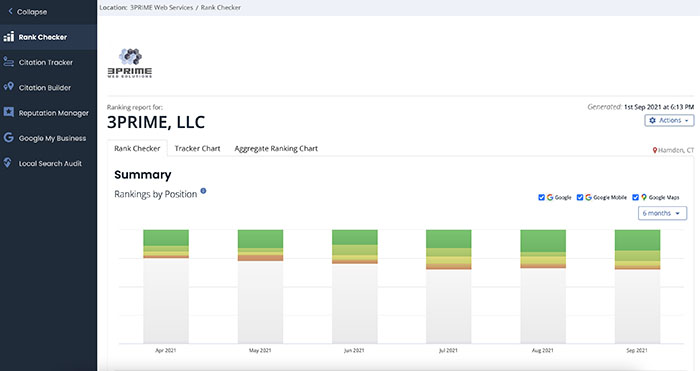
The first item on this page, Rank Checker, is where we head to next. Rank Checker is a consolidation of keywords, for your business, that we’re monitoring and where they rank.
The first sections we see on this page are the Summary and Rankings by Change. Summary shows us an overview of keyword positions on Google, Google Mobile, and Google Map, as well as how those rankings have chnaged over six months.
Rankings by Change shows ranking movement across keywords. So, in this instance, over the past 30 days, we ranked higher in six keywords, lower in 4, no change in 20, and we added 2 new keywords to monitor.
As you scroll further down, you’ll see the Rankings Table. This gives you a breakdown of your keywords, where they rank, and change. YOu may notice that some have a letter: A, B, or C. This is an even higher ranking than Ranking 1. This means your business ranks in the local pack on Google.
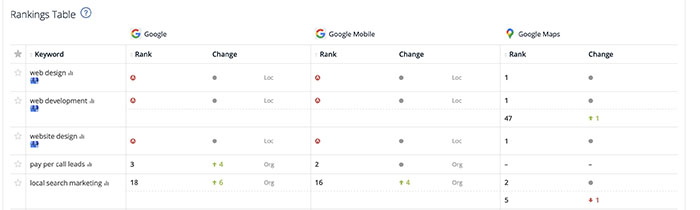
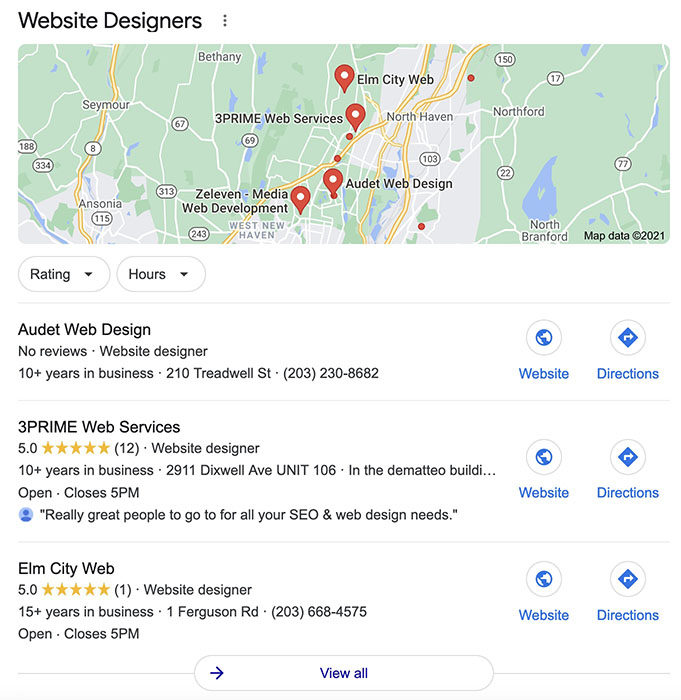
The first item on this page, Rank Checker, is where we head to next. Rank Checker is a consolidation of keywords, for your business, that we’re monitoring and where they rank.
The first sections we see on this page are the Summary and Rankings by Change. Summary shows us an overview of keyword positions on Google, Google Mobile, and Google Map, as well as how those rankings have chnaged over six months.
Rankings by Change shows ranking movement across keywords. So, in this instance, over the past 30 days, we ranked higher in six keywords, lower in 4, no change in 20, and we added 2 new keywords to monitor.
The next section we’ll venture over to is Citation Tracker. This section shows you key listings on the internet as well as errors that may be on your listings. It’s a good idea to have these errors corrected as soon as possible, since they can hinder your rankings on Google. The best part about this page is it allows you to quickly react to any issues that may arise with incorrect listings on the web!
As you may have noticed, there are a few tabs above Key Citations. Each of them shows a different aspect of your citations. Live Citations shows you all listings for your business on the web. Pending Citations will show you any citations that may be pending approval after purchasing a Citation Campaign (a feature that’s included with your LENS subscription). Competitor Citations shows you a list of your biggest competitors and an overview of how they rank.
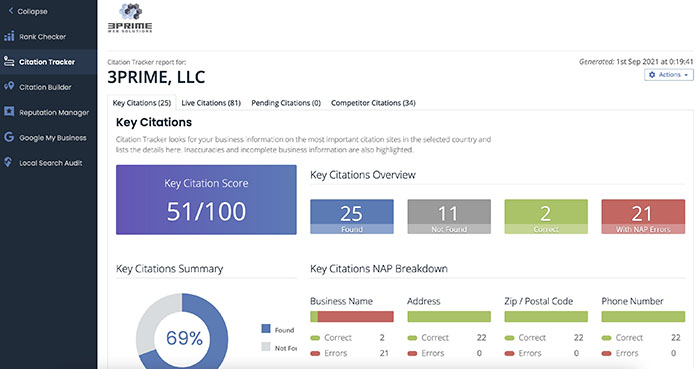
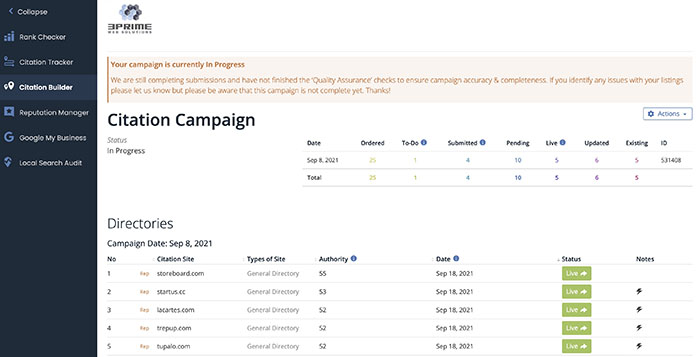
Citation Builder is up next. You may not see this tab until a citation campaign has been run for your business. It’ll show you details on the citation campaign, including when the campaigns were ordered, what’s left to do, total submitted, pending listings, updates, and more. These campaigns take up to 2 months to complete and do require a little bit of work from you, the business owner, as you may have to answer a call to verify that your business exists.
Up next is a very important section – Reputation Manager. Reputation Manager shows you an overview of reviews you’ve gotten over time, your average ranking, total reviews, and more!
It goes into depth, breaking down your reviews by what scores you receive and where the reviews come from. As a business owner, it’s good to know that you should expect most of your reviews to come from Google.
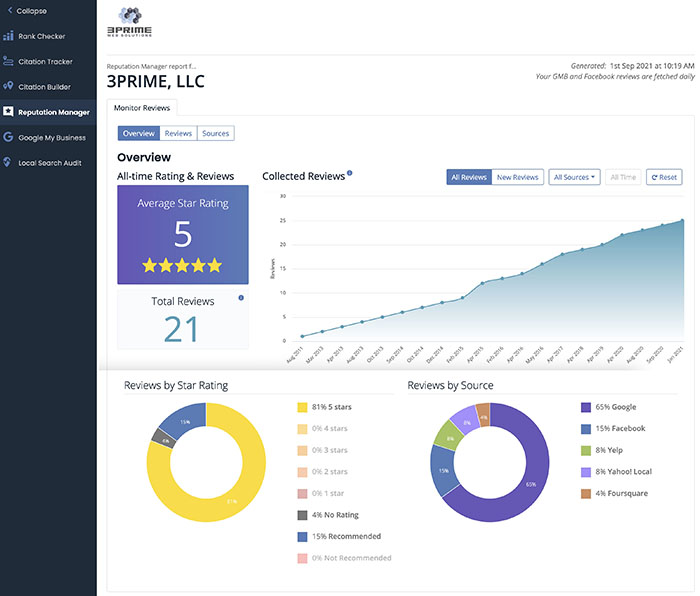
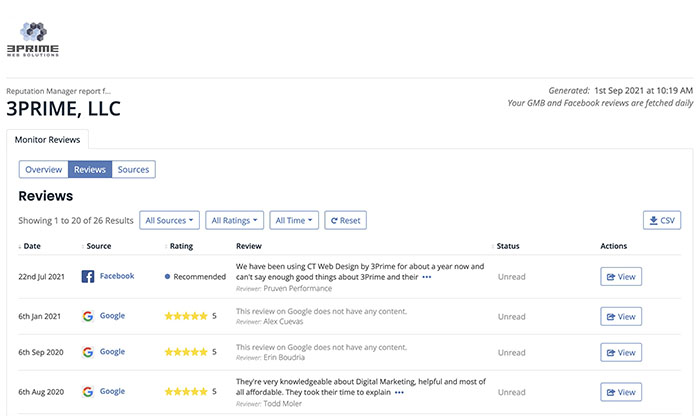
At the top of the Reputation manager, there are three tabs. Overview, Reviews, and Sources. Sources just reiterates what we’ve seen on the first page – where you reviews come from and what the review scores are. Reviews, however, is insightful. It shows you the actual reviews. Who left it, where they left it, when they left it. And it gives you the ability to view the review so that you can respond to it! Be sure to take the time to respond to reviews and interact with the people leaving reviews. Even if they’re negative.
As we keep working through the dashboard, we come to the next section – Google My Business. This section is a breakdown of data from your GMB listing. It’ll show you, up front, your business’s NAP (Name, Address, Phone) data, hours, and how many photos you have. It’s good to make sure this data is ALWAYS up to date! Up top here are five extra tabs that’ll have details on your most important keywords. Similar to the Rank Checker page, this will show you where you rank for that keyword.
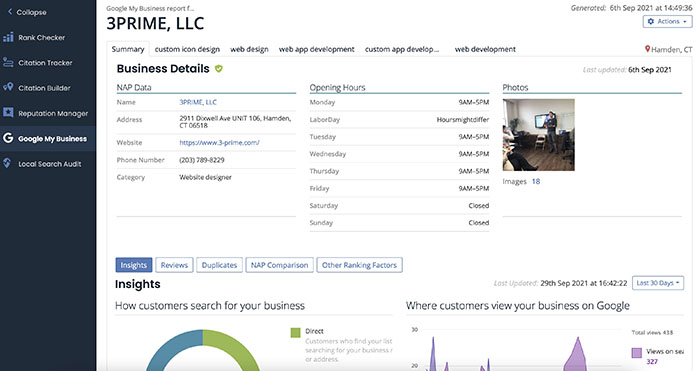

But as we scroll down, we get into some more data. Insights. This section is quite important. Here you can see how people search for your business, whether it’s searching for a business in your keywords or business category or directly searching for your business name. You can also see WHERE they search for you – either on Search or Maps. It’s always great to know HOW people are searching for your business. This page also provides insights on what people do when they see your listing. As you can see here, we get people visiting or website or requesting directions to our office.
You may have noticed the five tabs above insights. Reviews is showing data from the Reputation Manager page – your reviews, but limited to Google. Duplicates shows, if any, duplicate listings for your business on the web. It’s good to make sure this is zero. NAP Comparison is just a comparison of data that we have in LENS vs what your Google listing is. Other Ranking Factors shows a few details that are considered important in local search rankings.
Last, but not least, is Local Search Audit. This section is run ad hoc and not monthly. It’s a review of all the other sections we had gone over, but it does include some extra insights. As you can see on the summary, it gives you a grade for how your business is doing in each section. This grade is ranked from Poor to Good.
As you scroll down this page, you’ll see the same information you’ve seen on all the other pages. Except for the very first section – Links & Authority. This only appears on this page. Links & Website Authority shows three sections – Google Index Count, Link Count, and Linking Domains. These all have an important part to play in your rankings.
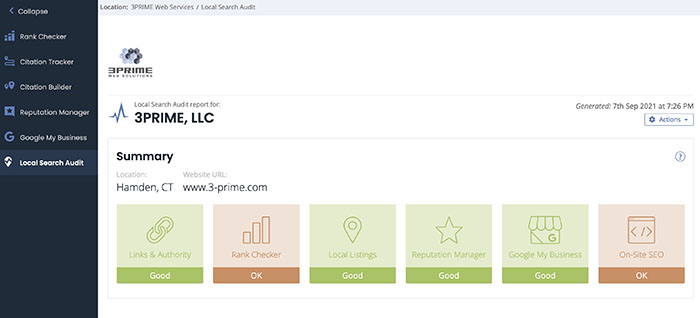
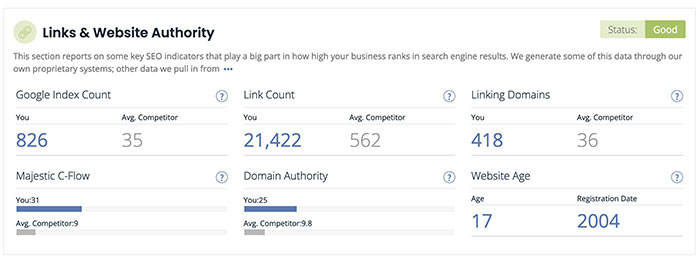
Google Index Count shows how many pages on your website Google has indexed. When a page is indexed by Google, it means it can and will show up in search results if you’re searching for something with keywords on that page. As you can see, we have 826 pages indexed by Google and our competitor average is 35. It’s a good idea to have SEO oriented pages created for your business!
Link Count is how many different websites link to yours on the web. The more inbound links you have, the more authority your business has and the higher it’ll rank. It’s important to have more links than your competitors and that they come from sites that Google trusts. As you can swe, there are over 21,000 links to 3PRIME on the internet.
Linking Domains shows how many different websites link to your business. Unlike the previous section, which shows you how many total links there are, this shows how many different websites link to your business.
We hope this tutorial on how to use and make sense of the LENS Dashboard was helpful to you and helps you understand how to view your data in a more cohesive manner! As always, if you have any questions about this information, don’t hesitate to reach out to us for clarification!